RISCO Ltd.
RisControl Smart Home Z-Wave Controller
RisControlZW100
Gateway DT
HW: 01 FW: 02.05:02.05
EFR32ZG23A
7.22.1
0x035e (862)
0x0001 (1)
0x0003 (3)
ZC14-25020502
2025-02-20 20:52:52
N/A
Bridge Controller
Central Static Controller
RisControl is a high-resolution Smart Touchscreen Keypad with an intuitive, easy to navigate user interface. RisControl combines standard keypad functionality with the ability to operate RISCO’s Smart Home cloud-based solution, and alarm and video, from one customizable screen.
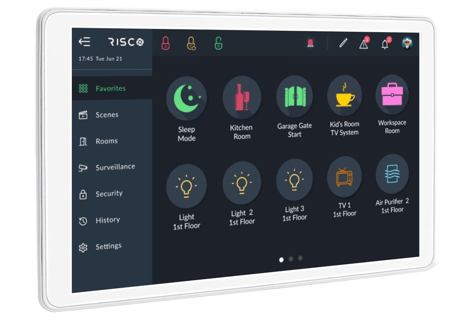
You can reset all the Z-Wave settings of the RisControl Smart Home Gateway. Note: This action will remove all the connected devices from the system. 1.Click the GATEWAY Side Tab. 2.Click on the Gateway; the EDIT GATEWAY Side Panel opens. 3.If you are sure you want to proceed with the reset, click Reset, otherwise, click Cancel.
1.From the Smart Devices screen, click Add device and then click on+Smart Start option 2.The SMART START Side Panel opens; you can either scan the QR code or manually enter the DSK of a device you want to add. 3.When the device is found, type the Label and click the “Add” button to register the device. 4.Add all the devices for Inclusion to the provision list. 5.To add a device, click Add Another To start the Inclusion process, click on the “Start Inclusion” button and start powering up the devices that were added. A message indicating that Inclusion has started will be displayed. 6.Click the “Close” button to return to Smart Home main page. While Inclusion is in progress, a message that indicates smart start is displayed on SMART DEVICES Sub tab. 7.The Inclusion will automatically stop after a configured time. To stop the Inclusion process manually, click "Click here to stop" and then click on ”Yes, stop Inclusion” button to confirm the operation. Note: If the Inclusion is not in progress and there are registered devices for Inclusion, a message will be displayed on the SMART DEVICES Sub tab indicating the number of the devices waiting Inclusion. 8.To access the provision list or edit it, click on ."Click to view or to start inclusion."The SMART START Side Panel opens, displaying the registered devices *To add a device, click Add another *To remove a device, click Delete
| Type | Value(s) |
|---|